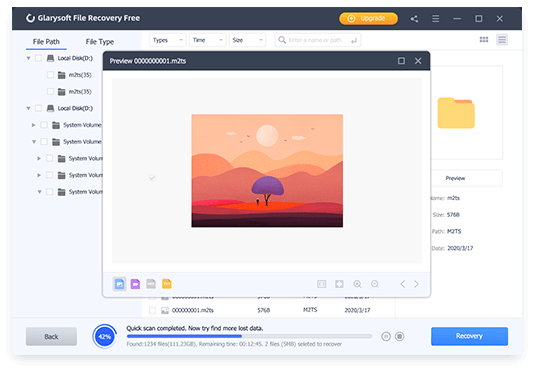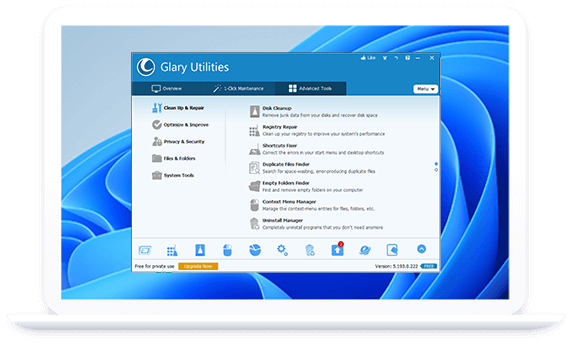Accidental file deletion, system crashes, and formatting errors can result in the loss of important files on your Windows computer. Fortunately, there are file recovery software options available that can help you recover lost or deleted files. Here, we will explore the best file recovery software for Windows based on their features, ease of use, and overall effectiveness in recovering lost data.
Glarysoft File Recovery Free
Glarysoft File Recovery Free is a powerful data recovery software that helps users to recover deleted, lost, or formatted files from their computer or other storage devices. With its user-friendly interface and advanced features, it has gained popularity among users who are looking for an effective solution to restore their lost data.
One of the notable features of Glarysoft File Recovery Free is its ability to recover a wide range of file types, including documents, photos, videos, audio files, and more. It supports various storage devices, such as hard drives, USB drives, memory cards, and even virtual disk files.
The scanning process of Glarysoft File Recovery Free is fast and efficient, allowing users to quickly locate and preview recoverable files before initiating the recovery process. It also offers multiple scanning modes, including a quick scan for deleted files and a deep scan for more thorough recovery.
In addition, Glarysoft File Recovery Free provides options for filtering and sorting recovered files, making it easy to find specific files based on file type, size, or date. It also offers a preview function that allows users to preview recoverable files before restoring them, ensuring they are recovering the correct files.
Glarysoft File Recovery Free is a reliable and easy-to-use data recovery software that offers a range of features for retrieving lost or deleted files. While it may have some limitations, it is a useful tool for users who need to recover accidentally deleted or lost files from various storage devices. With its intuitive interface and straightforward operation, it is suitable for both novice and advanced users.
EaseUS Data Recovery Wizard Free
EaseUS Data Recovery Wizard Free is a popular and user-friendly file recovery software that offers comprehensive data recovery solutions for Windows users. It supports various file types, including documents, photos, videos, audio, and more. The software has a simple and intuitive interface that makes it easy to use for both beginners and advanced users.
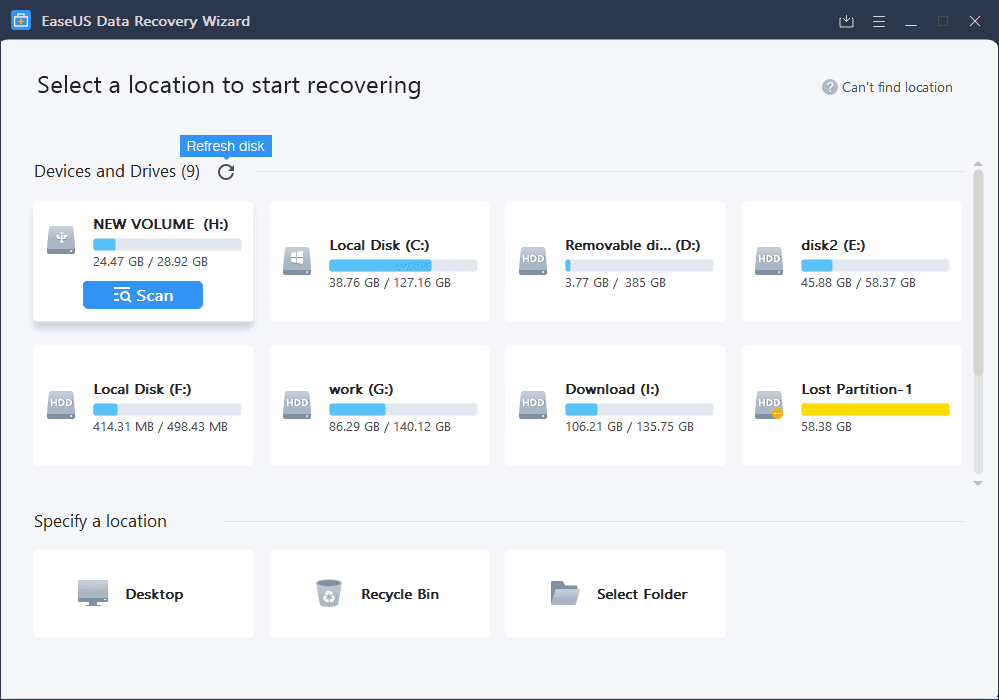
One of the notable features of EaseUS Data Recovery Wizard Free is its easy-to-use interface, which makes it accessible even for those who are not tech-savvy. The software provides a step-by-step guide that simplifies the data recovery process, allowing users to select the desired files or folders they want to recover and initiate the recovery process with just a few clicks.
Another impressive aspect of this software is its comprehensive file recovery capabilities. It supports a wide range of file types, including documents, photos, videos, audios, archives, and more. Moreover, it can recover data from various file systems such as NTFS, FAT, exFAT, HFS+, and more, making it compatible with different storage devices.
In addition to its user-friendly interface and extensive file recovery capabilities, EaseUS Data Recovery Wizard Free also offers a quick and deep scan option, which allows users to thoroughly scan their storage devices to locate and recover lost data. The software also provides a preview feature that enables users to preview the recoverable files before initiating the recovery process, ensuring that they can selectively recover the files they need.
Its ease of use, comprehensive file recovery capabilities, and additional features make it a top choice for recovering lost or deleted data from various storage devices.
Disk Drill Data Recovery
Disk Drill Data Recovery is a powerful data recovery software that allows users to easily recover lost or deleted files from various storage devices such as hard drives, USB drives, memory cards, and more. With its user-friendly interface and advanced data recovery algorithms, Disk Drill makes the process of recovering lost data quick and efficient.
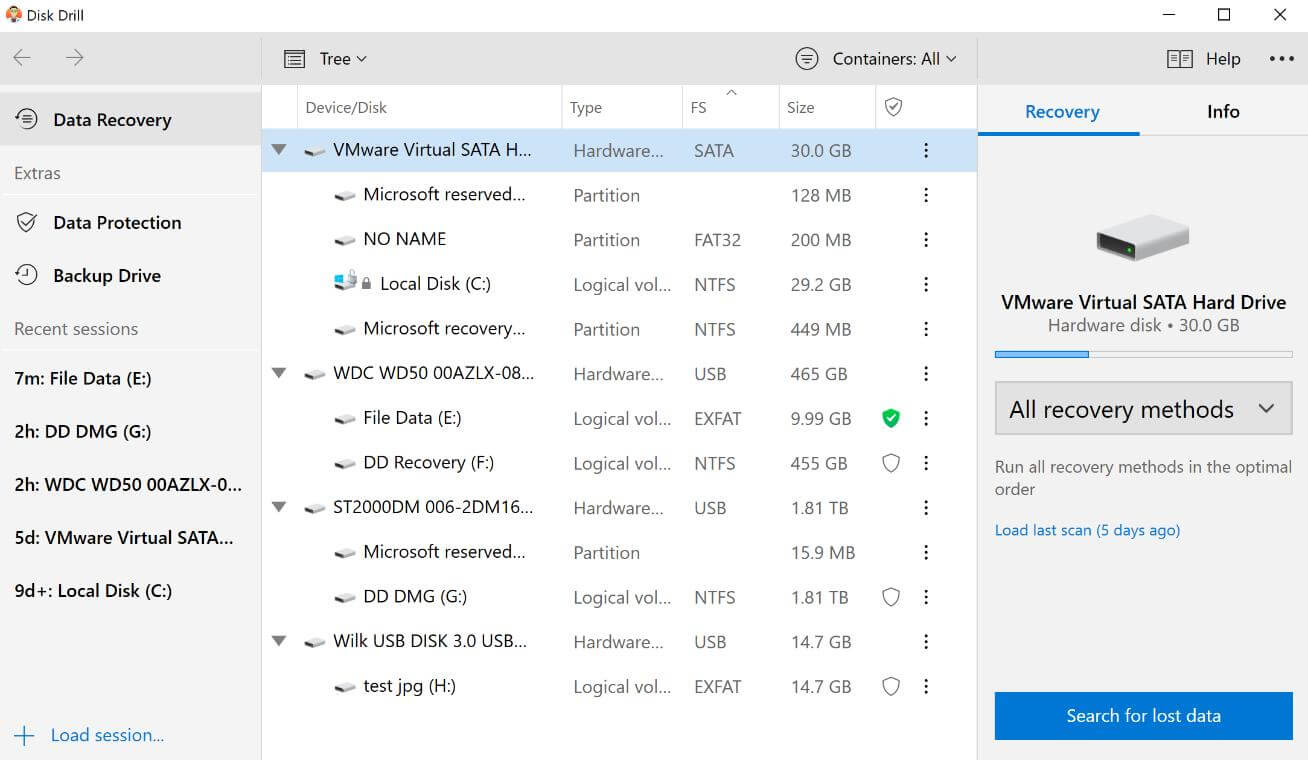
Disk Drill supports a wide range of file formats, including photos, videos, documents, and more, making it suitable for recovering different types of files. It also offers a variety of scanning options, including quick scan and deep scan, allowing users to choose the appropriate scanning method based on their specific data loss situation.
One of the standout features of Disk Drill is its ability to recover data from formatted or damaged drives, as well as from lost or deleted partitions. It also provides powerful data protection features, such as Recovery Vault and Guaranteed Recovery, which help users prevent future data loss by keeping a backup of recovered files and protecting them from accidental deletion.
In addition to its data recovery capabilities, Disk Drill also offers useful features like disk health monitoring, duplicate file finder, and disk cleanup, which help users optimize their storage devices and keep them in good condition.
Whether you’ve accidentally deleted important files or experienced data loss due to drive formatting or partition loss, Disk Drill can be a valuable tool to help you recover your precious data quickly and effectively.
Recuva
Recuva is a powerful data recovery software that is designed to restore deleted or lost files from a variety of storage devices, such as hard drives, memory cards, USB drives, and more. Developed by Piriform, Recuva offers a user-friendly interface and advanced scanning capabilities to help users recover their important data with ease.
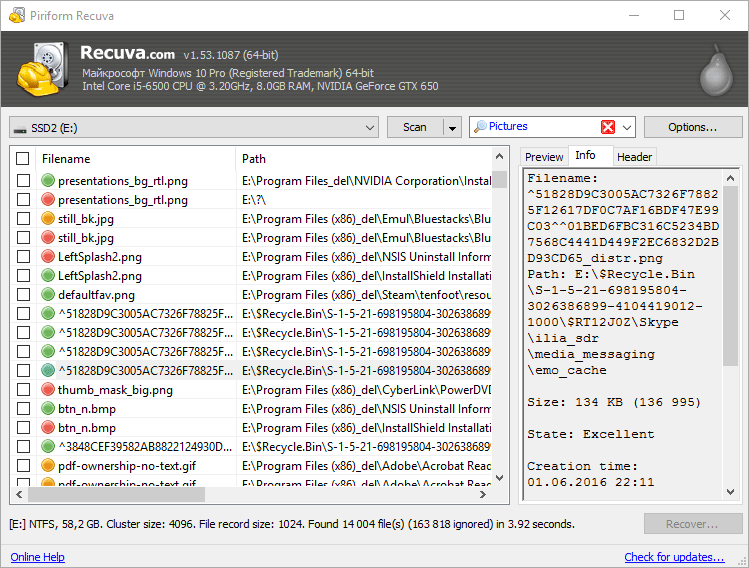
With Recuva, users can choose between two scanning modes: Quick Scan and Deep Scan. Quick Scan scans for recently deleted files, while Deep Scan performs a more thorough search for files that have been lost due to formatting, partition deletion, or other reasons. The software also allows users to preview recovered files before restoring them, ensuring that they are recovering the correct data.
Recuva supports a wide range of file formats, including documents, photos, videos, audio files, and more. It also provides options to filter and sort recovered files based on file type, size, and date, making it easy for users to locate their desired files.
One of the notable features of Recuva is its ability to recover files from damaged or formatted drives. It can also recover files from emptied recycle bins, which can be a lifesaver when important files are accidentally deleted.
Recuva is a reliable and efficient data recovery software that provides a simple yet powerful solution for recovering deleted or lost files from various storage devices. Its user-friendly interface, advanced scanning capabilities, and file preview options make it a popular choice for users who need to recover their important data quickly and easily.
MiniTool Power Data Recovery
MiniTool Power Data Recovery is a professional data recovery software that helps users recover lost or deleted files from various storage devices such as hard drives, SSDs, USB drives, memory cards, and CD/DVDs. With a user-friendly interface and powerful recovery capabilities, MiniTool Power Data Recovery is widely recognized as one of the best data recovery tools in the market.
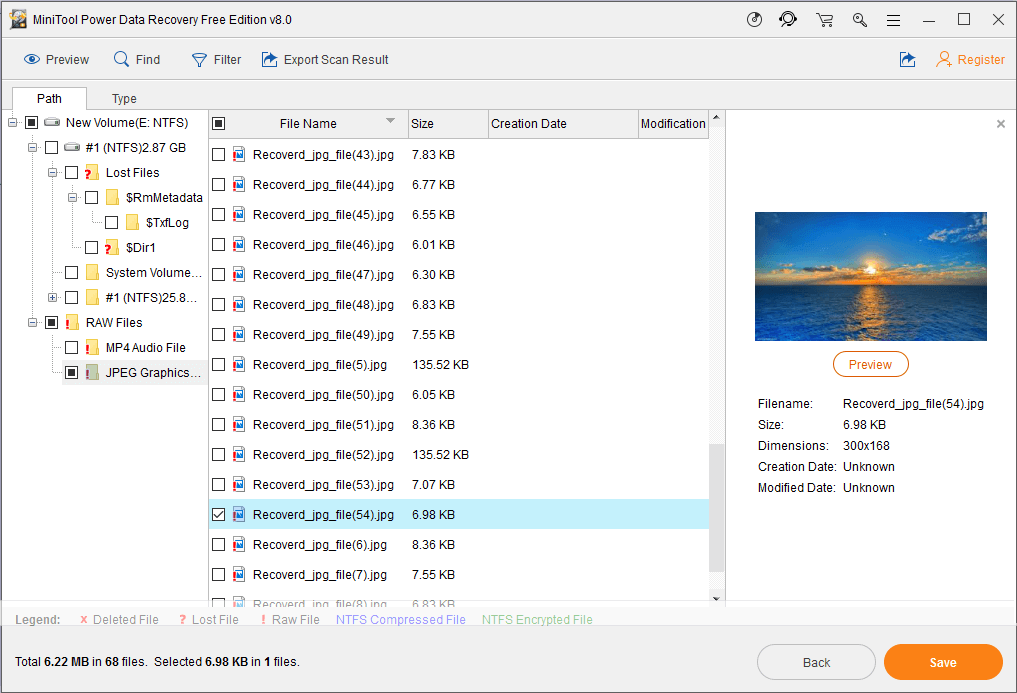
The software supports data recovery in various data loss scenarios, including accidental deletion, formatted drives, virus attacks, partition loss, and system crashes. It can recover a wide range of file types, including documents, photos, videos, audio files, emails, and more. The advanced scanning technology used in MiniTool Power Data Recovery ensures a high recovery success rate, allowing users to retrieve their important data with ease.
MiniTool Power Data Recovery also offers multiple recovery modes, including Quick Scan, Deep Scan, and Full Scan, which allow users to choose the appropriate scanning method based on their specific needs. The software also includes a preview feature that allows users to preview recoverable files before actually recovering them, helping them to select the files they want to restore.
In addition to its recovery features, MiniTool Power Data Recovery also provides additional tools such as CD/DVD Recovery, Damaged Partition Recovery, and Digital Media Recovery, which further enhance its capabilities. The software is compatible with Windows and macOS operating systems, making it accessible to a wide range of users.
MiniTool Power Data Recovery is a reliable and efficient data recovery software that helps users recover lost or deleted files from various storage devices. With its easy-to-use interface, powerful recovery capabilities, and additional tools, it has become a popular choice among users who need to retrieve their precious data.