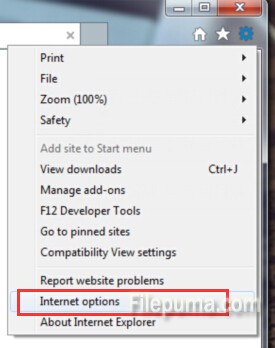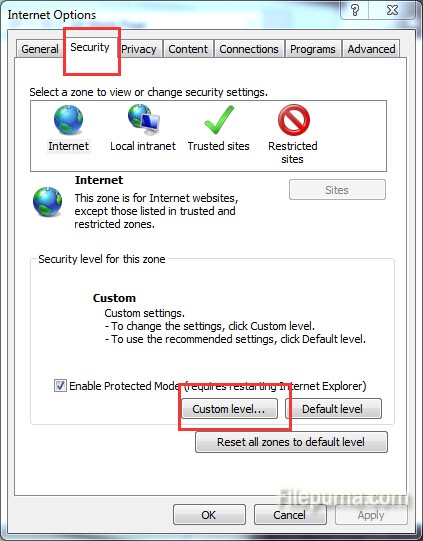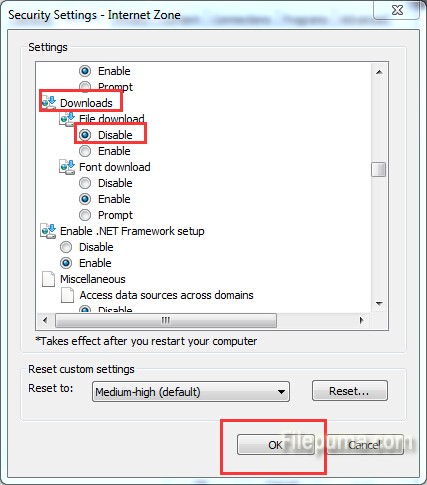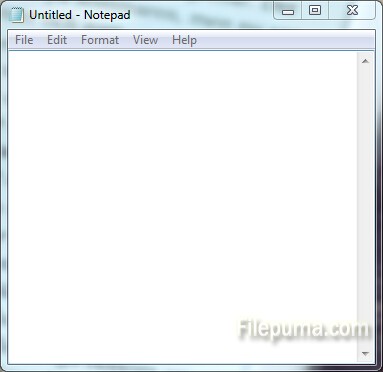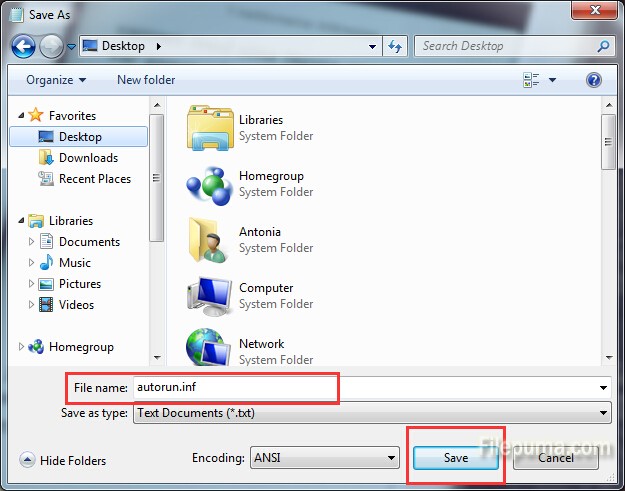Norton Identity Safe is a free password manager that makes logging into your favorite sites easier and more secure. The software keeps your passwords synchronized across different computers, browsers, and mobile devices. It warns you of unsafe sites right in your search results and blocks them. And it will store your passwords and more in a secure, cloud-based vault that only you can access. But when you want to troubleshoot certain software issues, you may need to disable Norton Identity Safe. Here is the instruction for you.
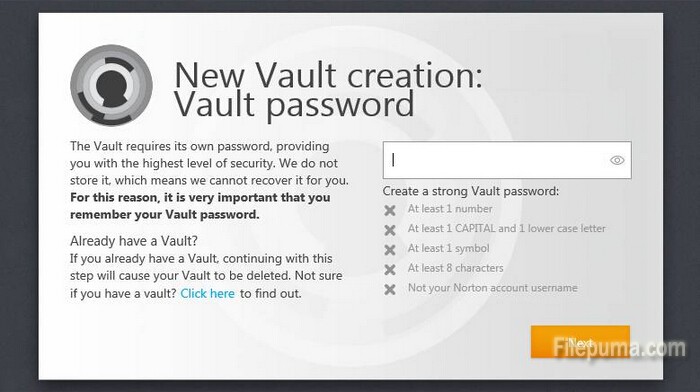
1. Because Norton Identity Safe is a software program feature included with the Norton 360 security product suite. So we need to disable it by the suit.
2. Start the “Norton 360”.
3. Click on the “Settings” option listed in the program window.
4. Find the “Quick Controls” zone, uncheck the box next to the “Identity Safe” feature.
5. Click “OK” to save the settings.
6. Exit the “Norton 360” program, now you’ve successfully disable Norton Identity Safe.