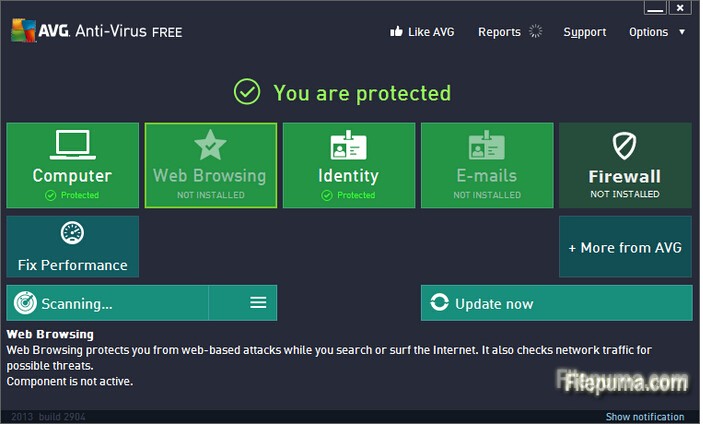Skype is software that enables you to make free calls anywhere in the world. However, sometimes we don’t want some people use our computer to enter this kind of personal contact program. You can prevent people who are using your computer from using programs like Skype by creating a new rule in Windows Firewall. Here is the instruction how to do this.
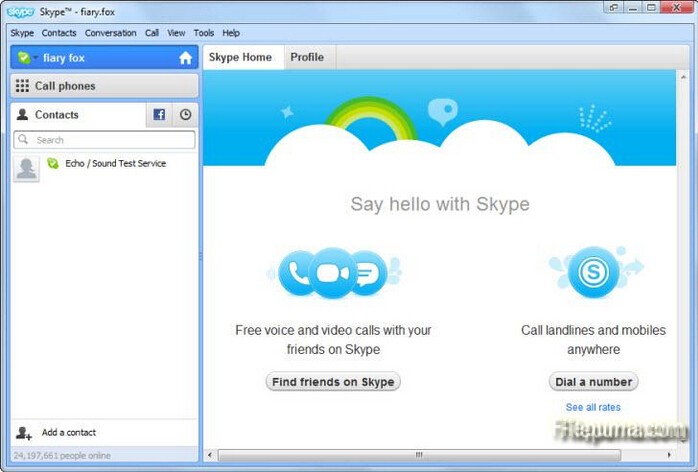
1.Download and install Skype from here:
http://www.filepuma.com/download/skype_7.2.60.103-8273/
2. Double-click “Skype.exe.” Click “Next” and then click the “Block the connection” radio button if it is not already selected.
3. Click “Next,” and then click “Next” again.
4. Type a name for your new rule in the space provided and click “Finish.”