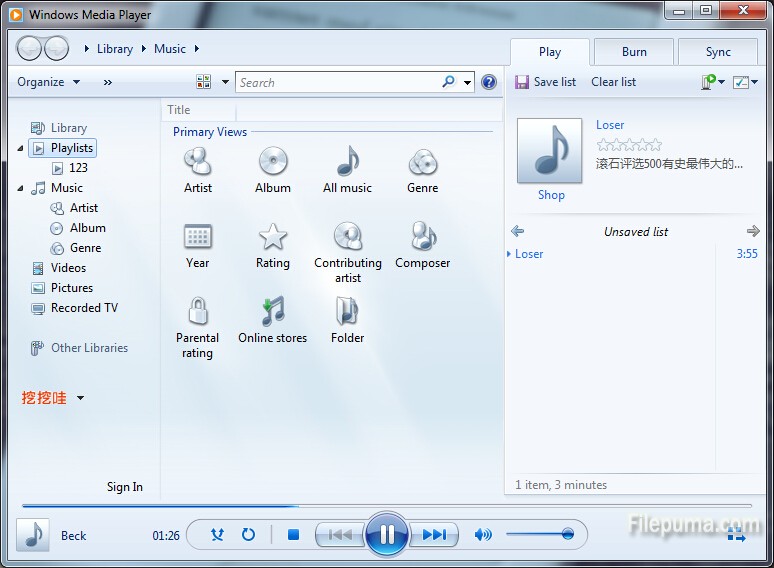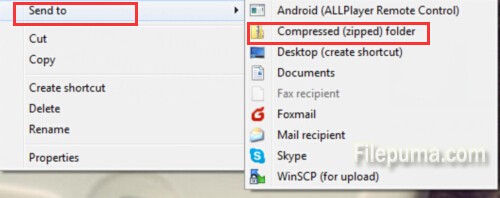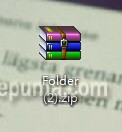Windows Media Player is a great program that let you listen or play videos, add or clear music, import or export files to other devices. Sometimes, we need to clean up the music library by deleting files or history. Here is the instruction to tell you how to clear files in Windows Media Player.
1. Start Windows Media Player. Right click on the blank part of Media Player and open “Options” under the “Tools” section.
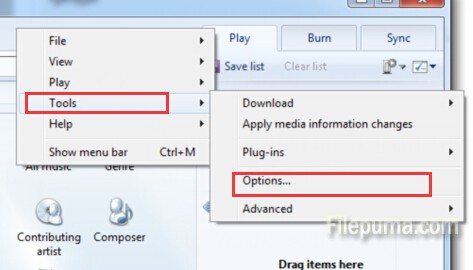
2. Click the “Privacy” tab in the window that pops up. Click the “Clear History” button to clear the history. Click “OK” when you finished.
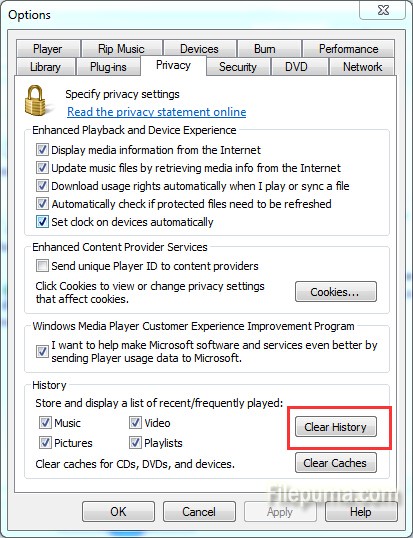
3. Locate the file you want to clear in the “Library” section by ranking them with artist, album or other tabs.
4. Right click on the file and select “Delete.” Choose the option that fits your needs : “Delete from the Library” or “from the Library and computer”.
5. Continue clearing other files you don’t want.