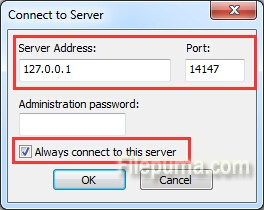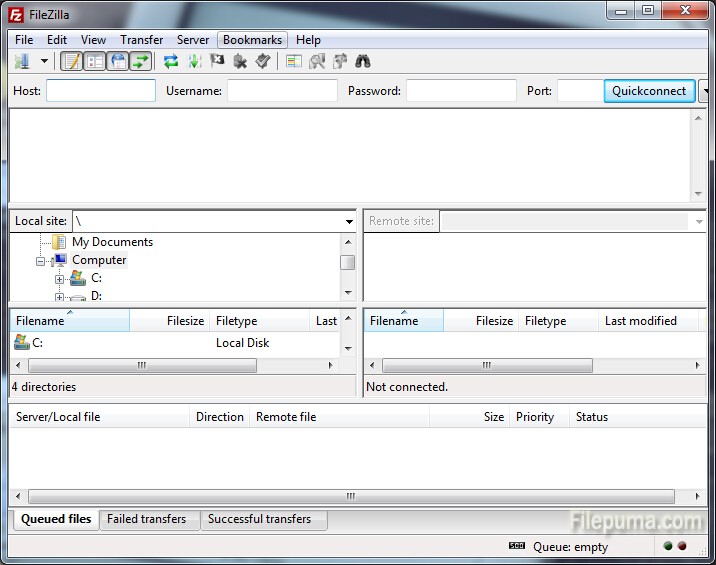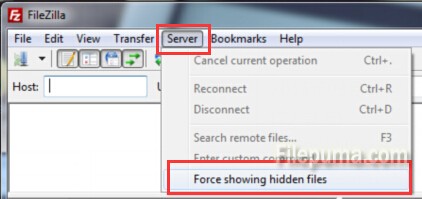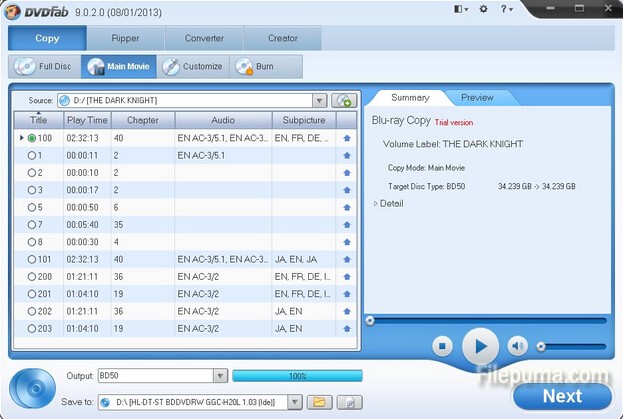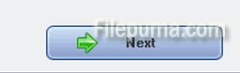FileZilla Server is a server that supports FTP and FTP over SSL/TLS which provides secure encrypted connections to the server. FileZilla is easy to use and available in many languages. FileZilla is open source software distributed free of charge under the terms of the GNU GPL; you will find documentation on how to compile FileZilla and nightly builds for multiple platforms in the development section. Here is the instruction to tell you how to set it.
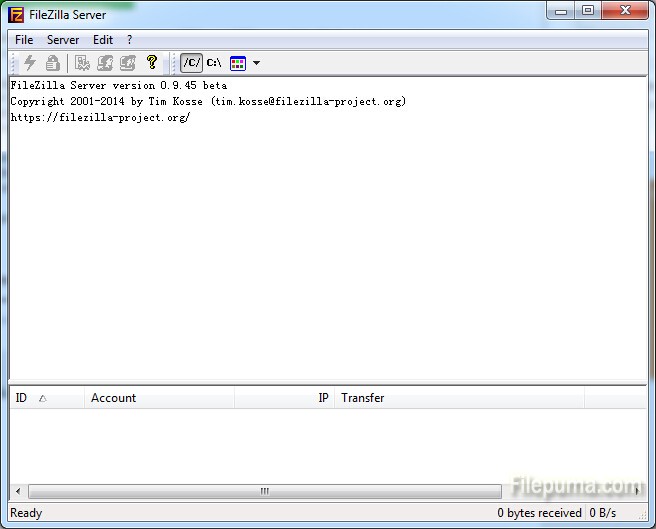
1. Download Filezilla server from here:
http://www.filepuma.com/download/filezilla_server_0.9.45-6281/
And here is the FileZilla Client download link, because you may also need the hosting software to set up your FTP server:
http://www.filepuma.com/download/filezilla_client_3.10.3-8470/
2. Users can set your start-up preferences for the server interface.
3. Start the Filezilla Server. First it will ask you to connect to server. By default, your Port will be set to 14147. Setting the server address to “127.0.0.1” will direct the computer to connect to itself. This will make the computer you are currently using the FTP server. Keep “Always connect to this server” box checked and click “OK” to connect.