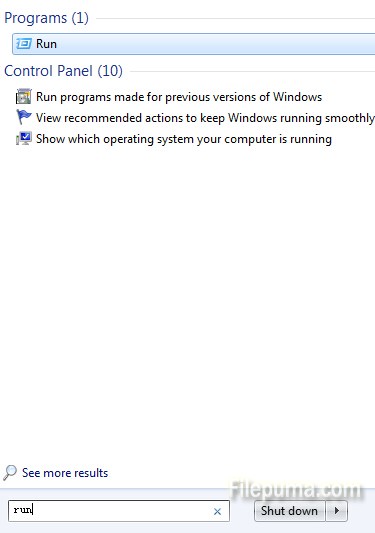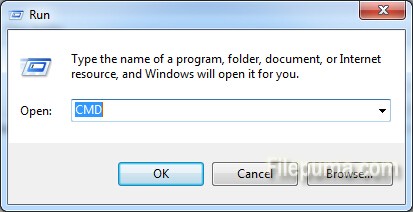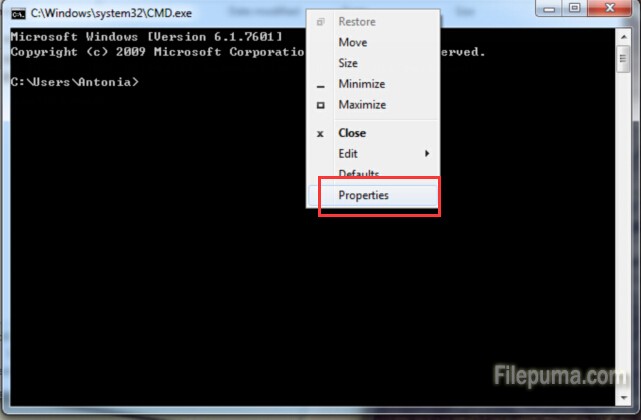GIMP is an acronym for GNU Image Manipulation Program. It has many capabilities. It can be used as a simple paint program, an expert quality photo retouching program, an online batch processing system, a mass production image renderer, an image format converter, etc. Here is the instruction to tell you how to crop pictures with GIMP.
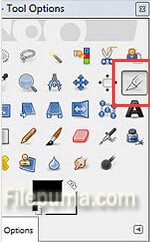
1. Download and install GIMP from here:
http://www.filepuma.com/download/gimp_2.8.14-6633/
2. Start the program. Open your image, click on the crop tool in Gimp.
3. Clicking on the approximate up-left point and then moving outwards, and then you could select the part you want.
4. After you select the right part, double click inside of the selected area. If you select the wrong part, you could right click your mouse to cancel the operation.
5. You could also use the guide to help you.