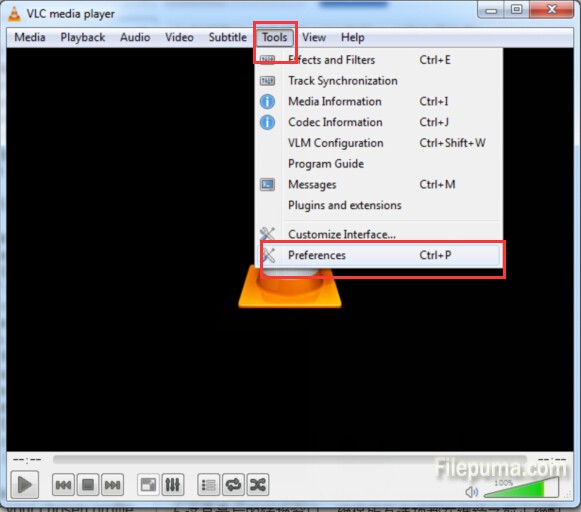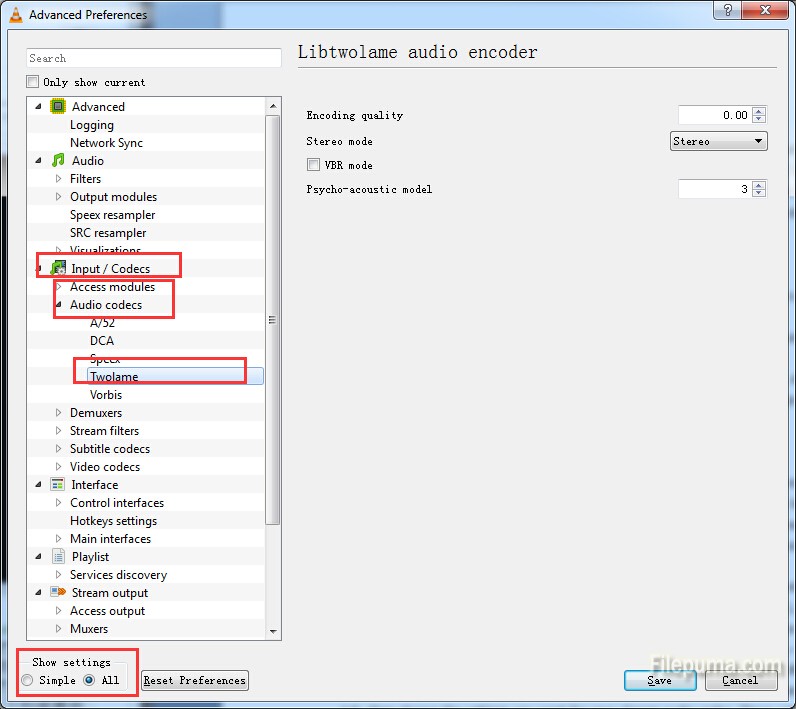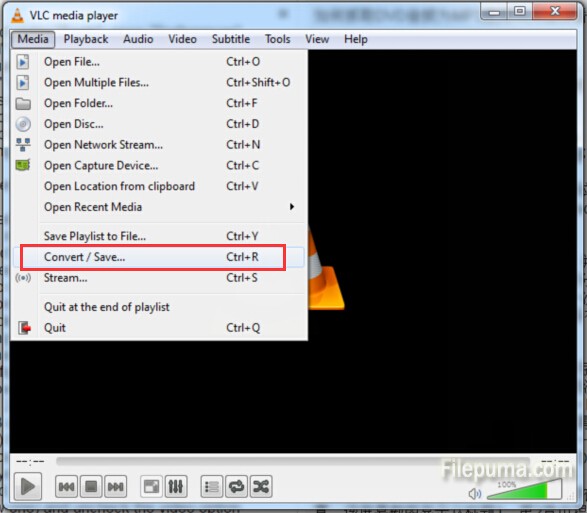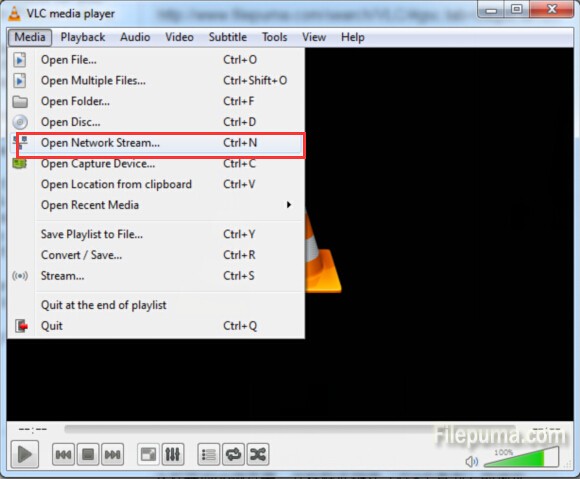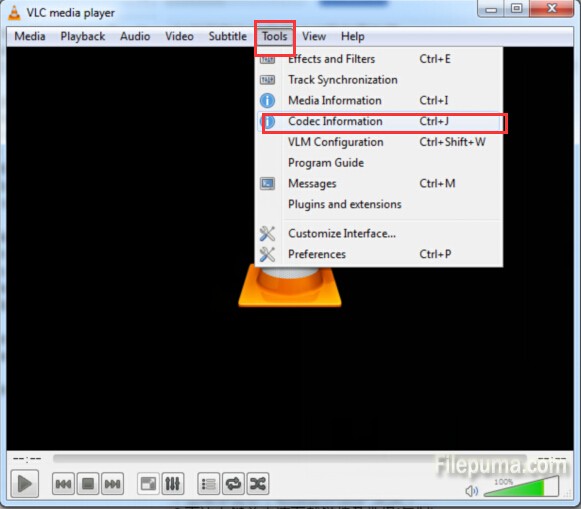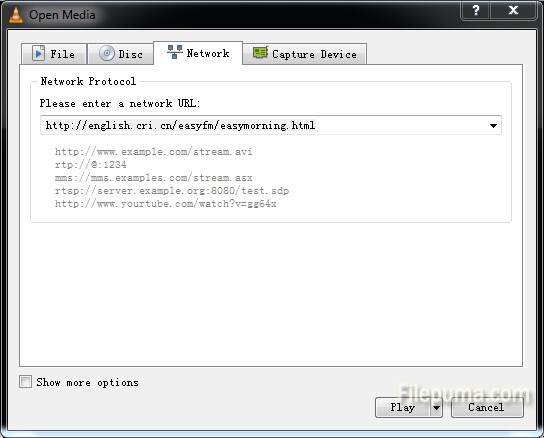VLC is a free and open source cross-platform multimedia player and framework that plays most multimedia files as well as DVD, Audio CD, VCD, and various streaming protocols. We could also use it to rip DVD step by step. Here is the instruction to tell you how to do this with VLC.
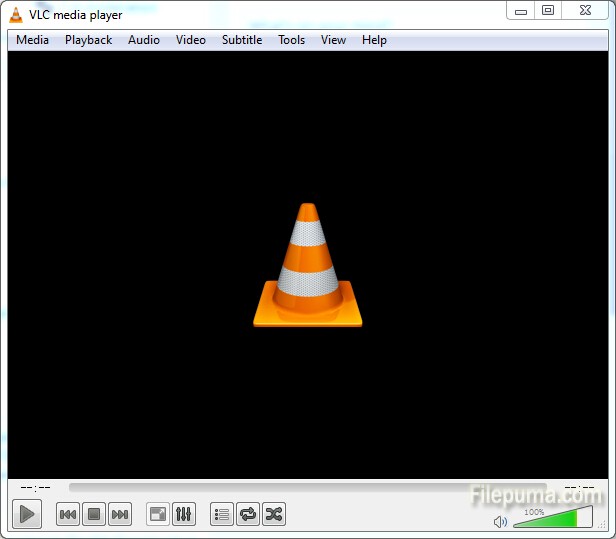
1. Download and install VLC from here:
http://www.filepuma.com/search/vlc/#gsc.tab=0&gsc.ie=UTF8&gsc.sort=&gsc.q=vlc
2. Open VLC. Open DVD, Go to the Media menu and choose Convert/Save.
3. Pick the Disc tab and adjust the Starting Position to the proper Title/Chapter. Click Convert/Save.
4. Enter file name and start ripping. Check File and enter a file name ending in .mpg.
5. Click Start. It will take a while to rip. Wait and you will get the ripped DVD.