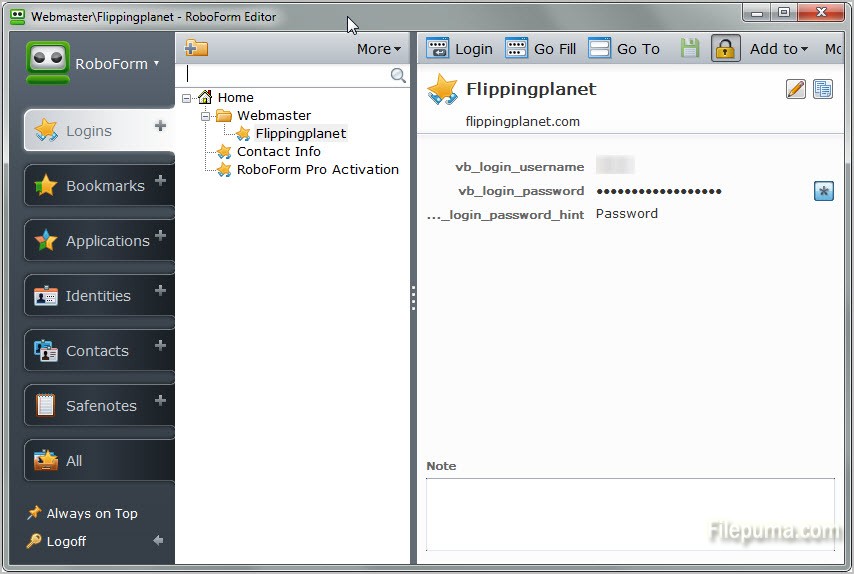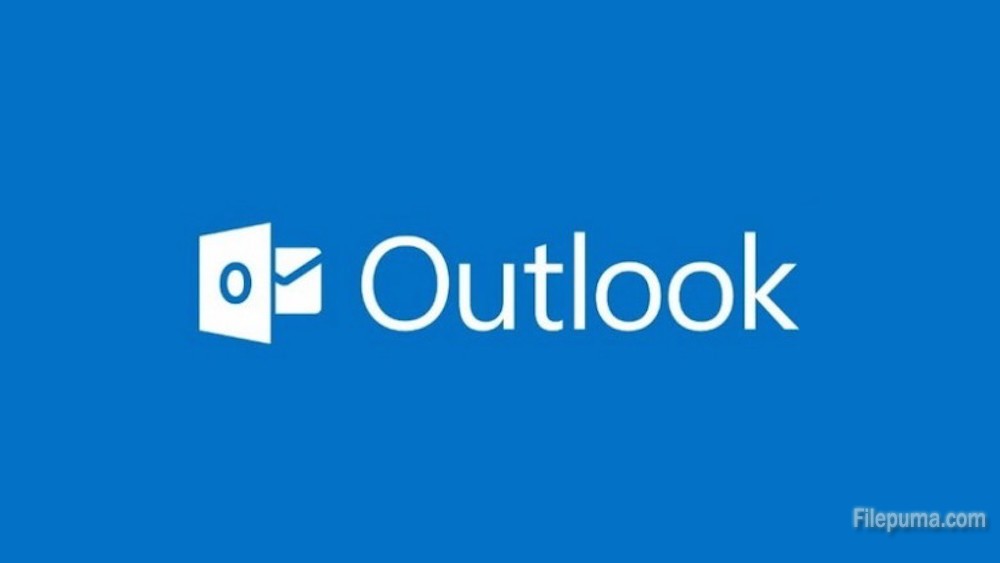Nero Burning ROM, commonly called Nero, is an optical disc authoring program from Nero AG. It is used for burning and copying optical discs such as CDs, DVDs, Blu-rays. The program also supports label printing technologies Light Scribe and Label Flash and can be used to covert audio files into other audio formats. Burn a .DMG file to a DVD if you want to move the file to another computer, or to create a backup of your installer files so you can reinstall the program if you need to. Here is the instruction to tell you how to burn a .DMG to a DVD with Nero.
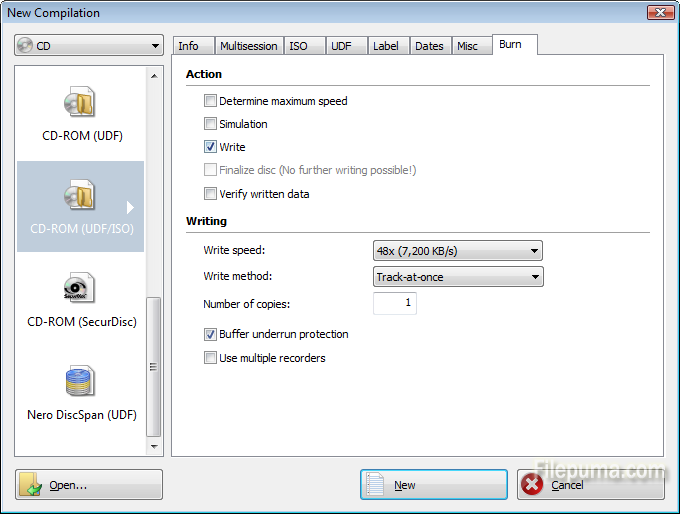
1. Insert a blank DVD into your computer’s disc drive. Here the “AutoPlay” window may pop up, ignore it and close it..
2. Run Nero Burning ROM. Click “File—-New Compilation.” Click “DVD” in the disc-type menu, and in the selection window, click “Data-DVD”.
3. Click “New” to open the selection screen. Open the folder that stores the .DMG file in the window on the right, then drag the file into the “Compilation” area on the left.
4. Click “Burn Now.”
5. Click “Burn” to start writing the .DMG file to the DVD.