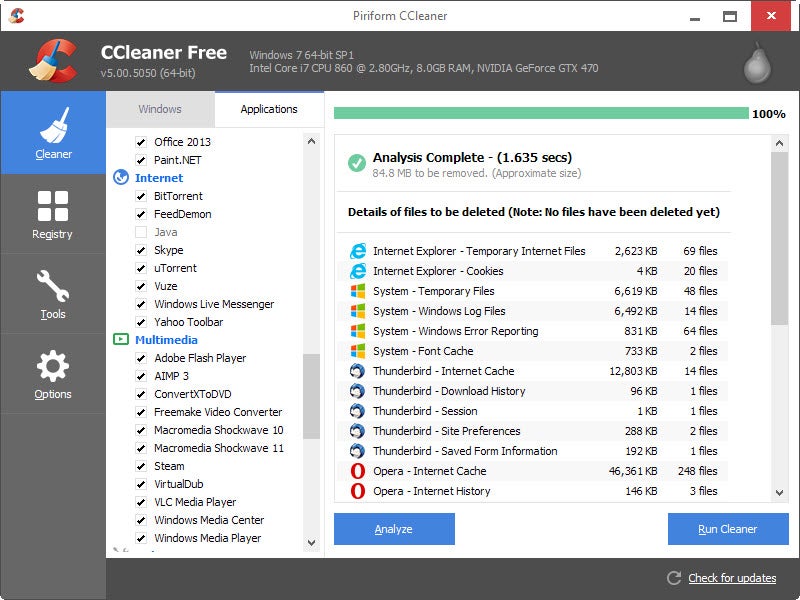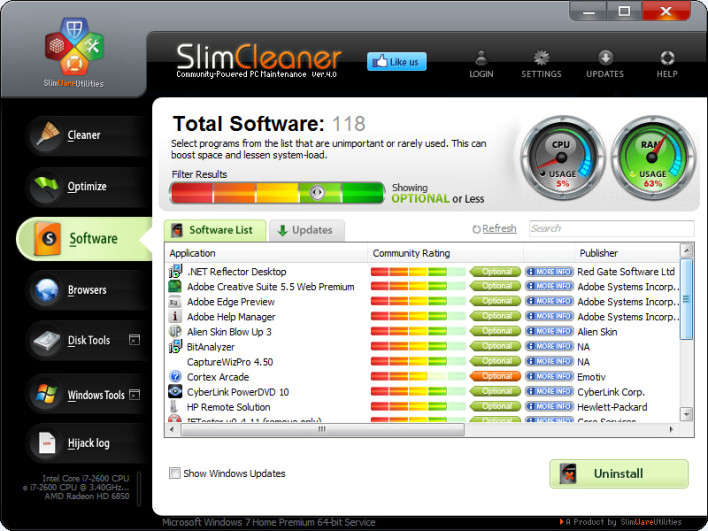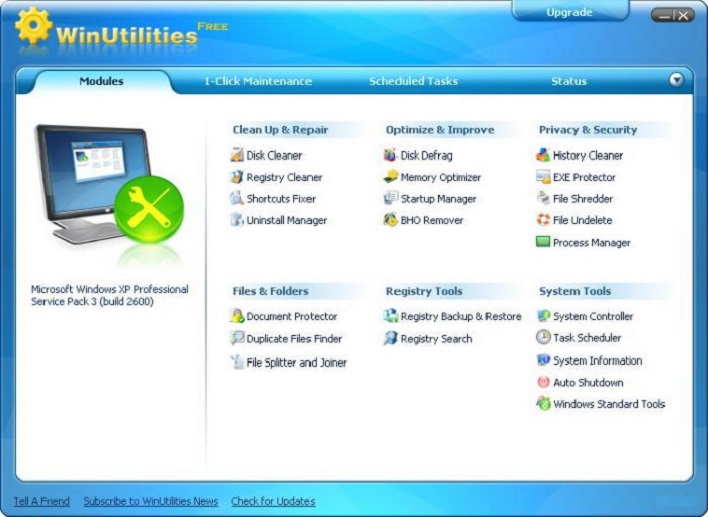Download managers are special programs and browser extensions that help keep large downloads downloading as they should and simultaneous ones organized. Here are several completely free download managers and music downloaders that you’ll like:
Free Download Manager
Free Download Manager is a powerful, easy-to-use and absolutely free download accelerator and manager. Moreover, FDM is 100% safe, open-source software distributed under GPL license.
Free Download Manager can boost all your downloads up to 10 times, process media files of various popular formats, drag&drop URLs right from a web browser as well as simultaneously download multiple files
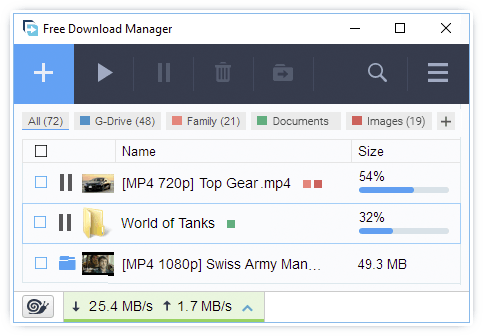
Internet Download Manager
Internet Download Manager is a tool to increase download speeds by up to 5 times, resume and schedule downloads. Comprehensive error recovery and resume capability will restart broken or interrupted downloads due to lost connections, network problems, computer shutdowns, or unexpected power outages.
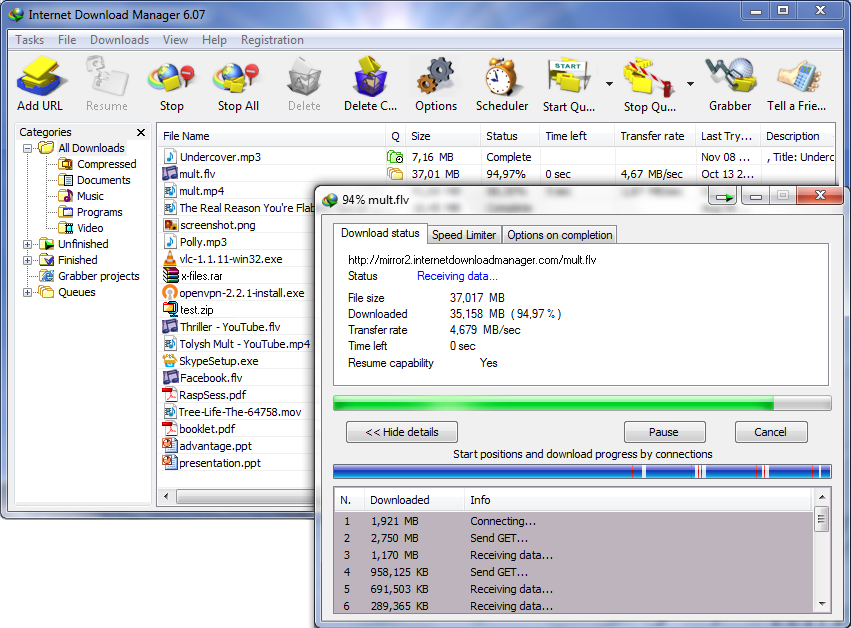
EagleGet
EagleGet is a free all-in-one download manager; it supports HTTP, HTTPS, FTP, MMS and RTSP protocol as well as popular online video websites. EagleGet can be integrated to Chrome, IE, Firefox, Opera, and uses multi-threaded technology to boost downloads.
Download Accelerator Plus
Download Accelerator Plus (DAP) 10 is Speedbit’s fastest and most comprehensive download accelerator to date. Redesigned and rebuilt from top to bottom, the new DAP 10 platform consists of the core DAP acceleration engine, now streamlined and optimized for powerful efficiency and ease of use.
JDownloader
JDownloader is a free, open-source download management tool with a huge community of developers that makes downloading as easy and fast as it should be. Users can start, stop or pause downloads, set bandwith limitations, auto-extract archives and much more. It’s an easy-to-extend framework that can save hours of your valuable time.
:max_bytes(150000):strip_icc():format(webp)/jdownloader-58d3f8855f9b584683500cff.png)