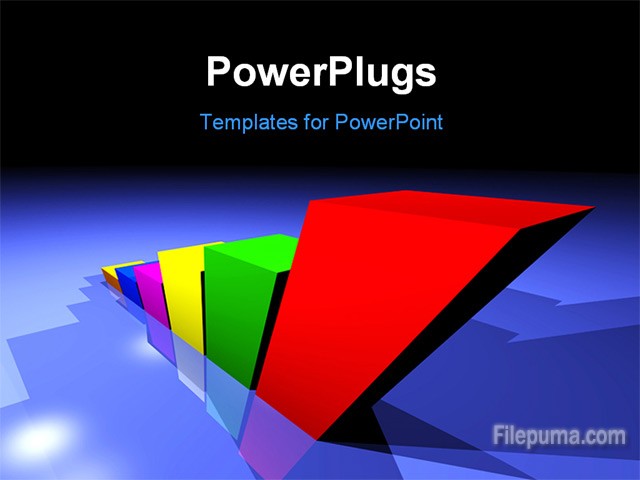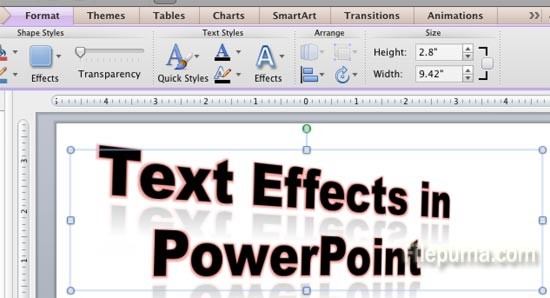Adobe Creative Suite (CS) was a series of software suites of graphic design, video editing, and web development applications made or acquired by Adobe Systems. If your background is comprised of two layers and you don’t want to apply the same transformation or filter twice, you need to merge the two backgrounds. Here is the instruction to tell you how to merge two backgrounds in Adobe CS6.
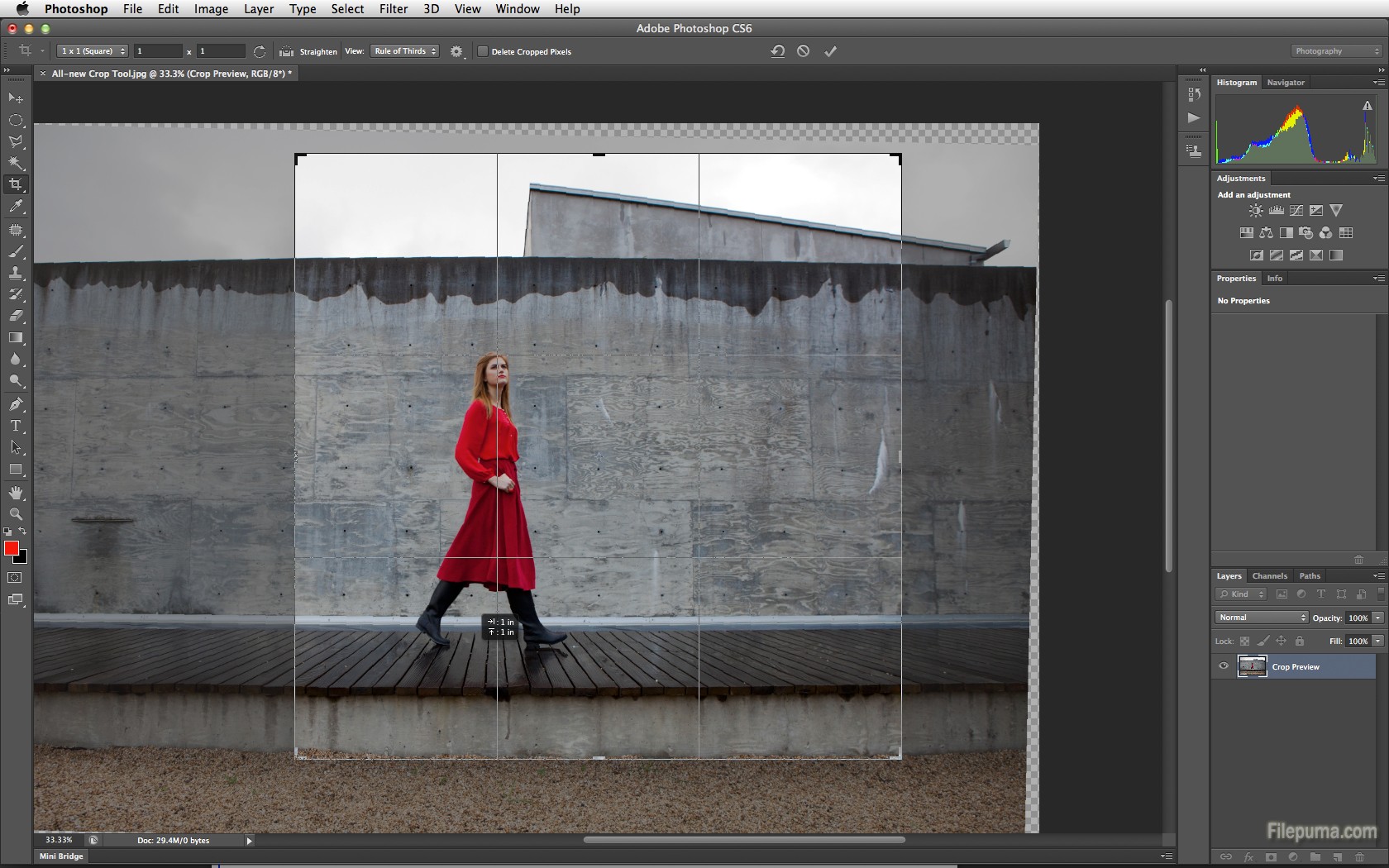
1. Open the image with Photoshop and press “F7” to open the Layers palette.
2. Create a new transparent layer by holding “Shift-Ctrl-N”. Place the merged background into this new layer.
3. Click the eye icon in front of it in the Layers palette to make all layers except the new layer and the two background layers invisible.
4. Right-click the new layer and find the “Merge Visible” option. Hold “Alt” and immediately click “Merge Visible”. To do this is to to merge the two background layers and place them into the new layer.
5. Click the eye icon in front of the two background layers, then unhide the rest of the layers.