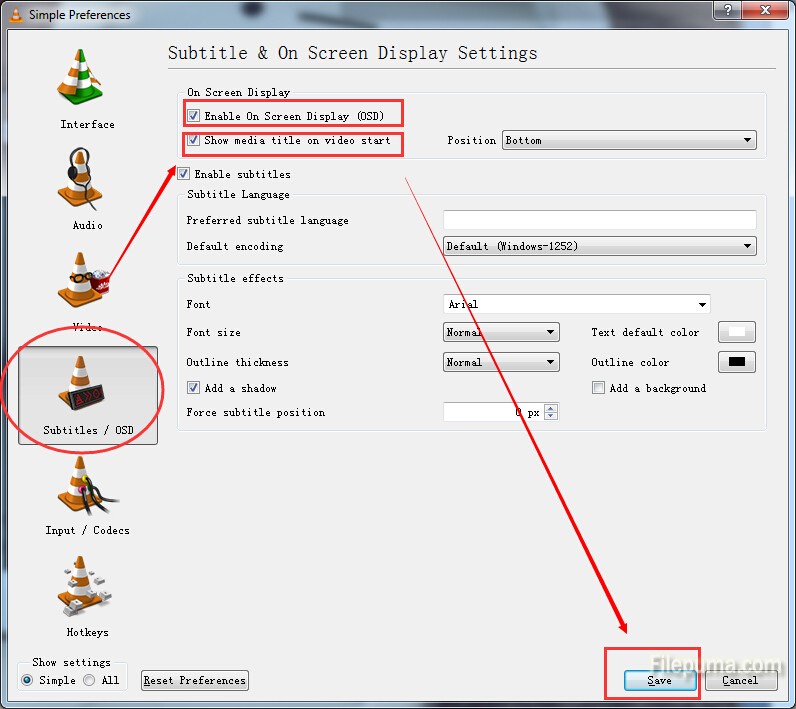A powerful multimedia technology with a built-in media player, QuickTime lets you view Internet video, HD movie trailers, and personal media in a wide range of file formats. And it lets you enjoy them in remarkably high quality. Here is the instruction to tell you how to remove sound on QuickTime.

1. Before the setting steps, you need to upgrade to QuickTime Pro through Apple in order remove file attributes and save your results.
2. Follow the prompts to install and set up the QuickTime Pro component. Agree to the licensing terms and start your QuickTime.
3. Locate the audio/video file on your computer, and then drag the file into the QuickTime Player window.
4. Click the “Window” tab on the top menu and select “Show Movie Properties.” Find the “Movie Properties”, uncheck the “Audio” tab. You could click “Delete” to delete the sound tract.
5. Click “Movie Properties” , now your file will now be only video.