
It is exciting and fun to visit different places. As you travel, you will see beautiful scenerie; you may meet different people and make friends with them; you can relax yourself, and so on. But in the process of traveling, you may also encounter many problems. Now let’s talk about how Dropbox can help you make the trip easier.
Start by saving yourself from mad scrambles to find important documents. Instead of relying on printouts, store digital copies in Dropbox and mark them as favorites on your phone or tablet. We’re talking about your boarding pass, contact info for your travel buddies, hotel details, maps, itineraries, etc. Once you mark these as favorites, they’ll be at your fingertips in the Dropbox mobile app, and available even when you don’t have an Internet connection. That way, you can easily find your hotel’s address or the name of the restaurant to give your cab driver, no data signal required. If you’re traveling with a group, have everyone put their flight info in the folder so it’s easy to find out who is going to be where, when. This is also a great place for an itinerary, so everyone arrives on time for group meals and activities. Pretty much anything you could possibly need to share with others while traveling can go in here: emergency contacts, immunization records, and even maps.when your travels are over and you find yourself digging through dozens of photos, you can use Dropbox to organize and share your memories. You can even set our mobile app to back up your photos to Dropbox as you’re taking them throughout your trip.
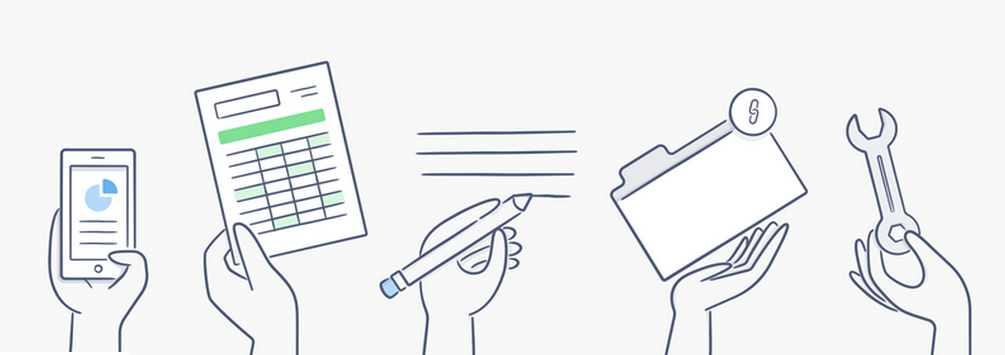
Hope these words are useful to you, and wish you have another good trip.





